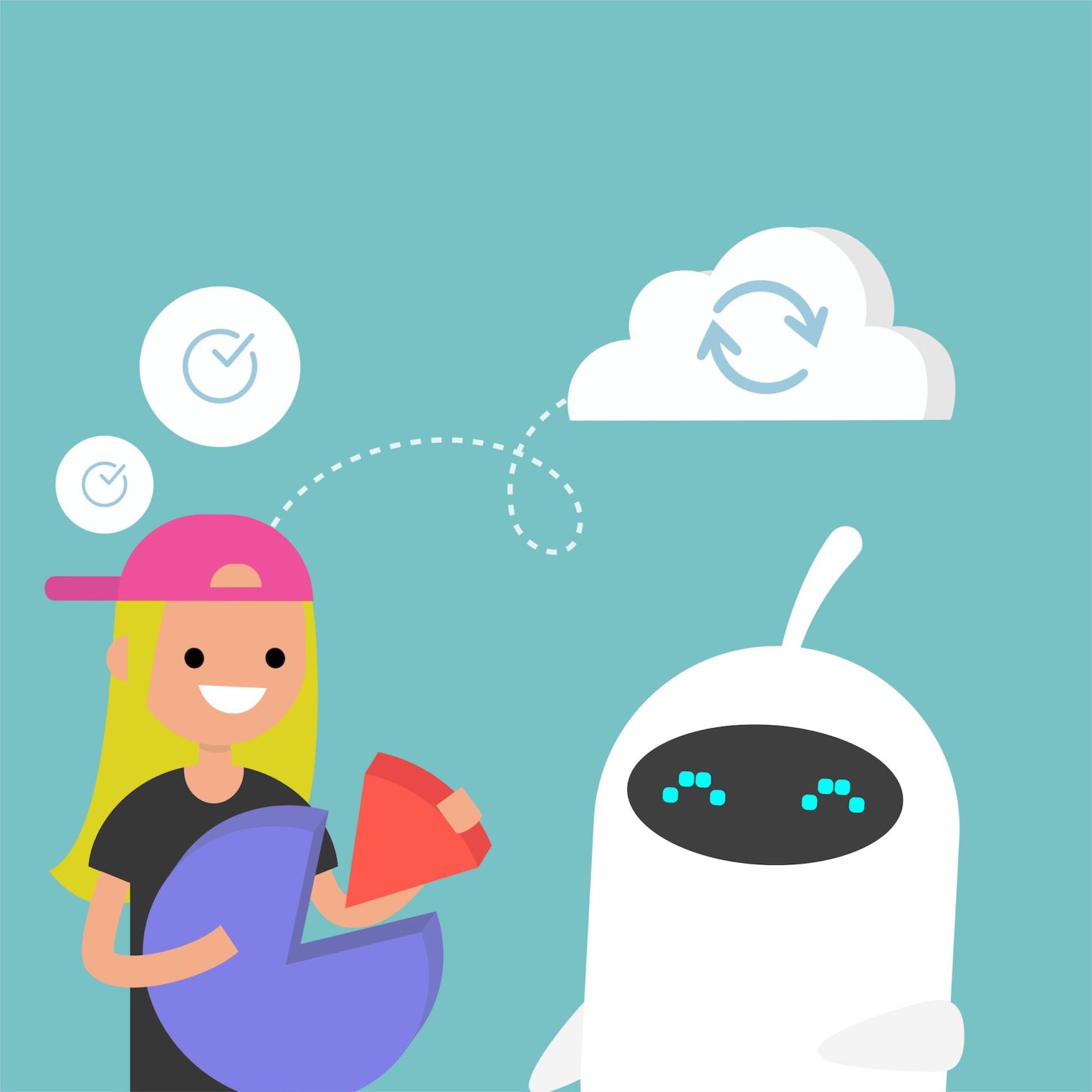
Features
Select all orders – then plugin will take all orders and skip the orders which are already placed in automation.app
Set the frequency and amount of orders pr. run to not overload your server
Define date interval to sync
Select / deselect specific orders in bulk select management before starting the sync
How the “Automation.app Export” function works
1. Set your export frequency and Export limit. Notice, if you’re on a shared server, set short intervals and low number in the limit. Use default settings if in doubt. Reduce the Export limit if you face issues with the export.
2. Click the “Continue to export” button when you’ve set the time period you want to import orders from. Most of the time, no setting is needed for dates. If we have order duplicates, nothing will happen, the most recent version of the order will be in Automation.app, it’ll not duplicate the order.
3. Let the sync run. We start by the most recent order and run backwards through the orders at the speed set in “Export Settings”. So if you don’t see any orders coming through to Automation.app, we might just be running sync on the orders that are already synced.
4. Follow the queue on the page to see how many orders are missing in the export.
With the WooCommerce integration to Automation.app you get the features of Automation.app live in a heartbeat.
Automation.app automatically inserts the API keys in the plugin when you download it. Thereby allowing the data to be synced immediately. Data transfers from WooCommerce to Automation.app by sending all available data in every order. It enters Automation.app and most clients then have the CRM populated based on the order data. The CRM is intelligent – it bundles the orders so that a client who creates multiple orders gets synced into one customer profile.
The import plugin
The plugin solutions solve all the things you might need when signing up or migrating your shop
When getting installed Automation.app main plugin sends minimum 10 orders – it makes a small one-off send of last 10 previous orders from WooCommerce to Automation.app. It won’t sync all historic orders.
After 10 orders, the import plugin is used so that you can import all the rest of your historic orders to automation.app. 10 orders might not cut it. We import the 10 so you can see that the system is working… Import plugin is meant to ensure that your Woo server doesn’t get overloaded when installing Automation.app. The import plugin is built to make sure that the sync to Automation.app happens slowly and steadily.
The automation.app main plugin creates a status inside the WordPress plugin page
- Webhook status (working and syncing)
- Show a count in WooCommerce of how many orders have been sent to Automation.app
+ From WordPress/Woo:
- We send a signal to Automation.app when the data is being sent, to be showing in the dashboard on Automation.app
+ Sync. back to Woo
- Relevant updates inside Automation.app (name updates on order etc.) these are synced back to woo. But you can control this in automations.
THE FEATURE OF AUTOMATION IMPORT PLUGIN: Plugin to get more orders inside Automation.app
- A plugin that integrates to Automation.app to and sends more orders. As an admin in WP you can push in more orders to automation.app.
If more shops are active with the same API keys. We just load data from all. You can still use the same plugins